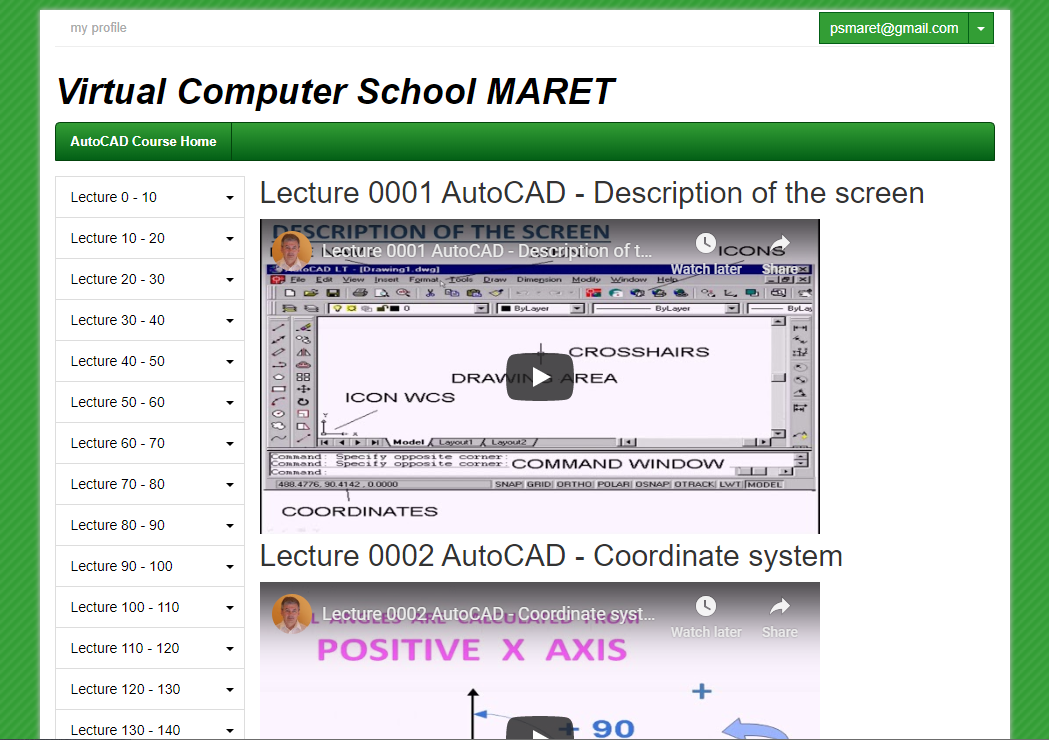| 0 | Setting Workspace |
| 1 | Description of the screen |
| 2 | Coordinate system |
| 3 | Entering points using Cartesian coordinates |
| 5 | Introduction to the Drawing |
| 6 | Drawing a line with Cartesian coordinates - theory |
| 7 | Drawing a line with Cartesian coordinates - practical 1 |
| 8 | Drawing a line with Cartesian coordinates - practical 2 |
| 9 | Definitions |
| 10 | Menu File |
| 11 | Menu Format and View |
| 12 | Menu Windows |
| 13 | Practice |
| 14 | Commands to control display |
| 15 | Entity Attributes I |
| 16 | Layers |
| 17 | Practice |
| 18 | Practice |
| 19 | Entity Attributes II |
| 20 | Information command I |
| 21 | Information command II |
| 22 | Practice 1 |
| 23 | Practice 2 |
| 24 | Practice 3 |
| 25 | Coordinate system II |
| 26 | Entering points using polar coordinates |
| 27 | Supplementary and alternate angle |
| 28 | Drawing a line with polar coordinates - theory |
| 29 | Practice 1 |
| 30 | Practice 2 |
| 31 | Command Line |
| 32 | Command Double Line |
| 33 | Command Rectangle |
| 34 | Practice 1 |
| 35 | Practice 2 |
| 36 | Practice 3 |
| 37 | Command Circle |
| 38 | Command Point Style and Point |
| 39 | Command Divide and Measure |
| 40 | Practice 1 |
| 41 | Practice 2 |
| 42 | Command ARC- option 3 point, start-center-end |
| 43 | Command ARC- option start-center-angle |
| 44 | Command ARC- option start-center-length |
| 45 | Command ARC- option start-center-direction or radius |
| 46 | Practice 1 |
| 47 | Practice 2 |
| 48 | Command ARC- option start-center-end- theory |
| 49 | Command ARC- option start-center-angle - theory |
| 50 | Practice 1 |
| 51 | Practice 2 |
| 52 | Practice 3 |
| 53 | Command Polyline - definition and theory |
| 54 | Command Polyline - structure |
| 55 | Command Polyline |
| 56 | Practice 1 |
| 57 | Practice 2 |
| 58 | Practice 1 |
| 59 | Drawing visible auxiliary lines - theory |
| 60 | Practice 2 |
| 61 | Creating new drawings - theory |
| 62 | Practice 3 |
| 63 | Practice 3 - continueand arc |
| 64 | Command Elipse - options axis, end or center and arc |
| 65 | Command Donut |
| 66 | Command Polygon |
| 67 | Command Spline |
| 68 | Command Boundary |
| 69 | Practice 1 |
| 70 | Command single line text |
| 71 | Others options for single line text |
| 72 | Codes and special symbols |
| 73 | Command multiline text |
| 74 | Practice 1 |
| 75 | Command Tools - Drafting settings - option snap and grid |
| 76 | Option ortho |
| 77 | Command Tools drafting settings - option polar tracking |
| 78 | Practice 2 |
| 79 | Command Tools drafting settings - option polar snap and polar tracking |
| 80 | Practice 1 |
| 81 | Command Tools drafting settings - option isometric snap |
| 82 | Command Tools drafting settings - option dynamic input |
| 83 | Helping systems - buttons in AutoCAD |
| 84 | Practice 1 |
| 85 | Command Tools options drafting |
| 86 | Command Tools - drafting settings - object snap - endpoint |
| 87 | Command Tools - drafting settings - object snap - midpoint |
| 88 | Command Tools - drafting settings - object snap - center |
| 89 | Practice 1 |
| 90 | Command Tools - drafting settings - object snap - node |
| 91 | Command Tools - drafting settings - object snap - quadrant |
| 92 | Command Tools - drafting settings - object snap - intersection |
| 93 | Command Tools - drafting settings - object snap - extension |
| 94 | Command Tools - drafting settings - object snap - insertion |
| 95 | Practice 1 |
| 96 | Command Tools - drafting settings - object snap - perpendicular |
| 97 | Command Tools - drafting settings - object snap - tangent |
| 98 | Command Tools - drafting settings - object snap - nearest |
| 99 | Command Tools - drafting settings - object snap - apparent intersection |
| 100 | Command Tools - drafting settings - object snap - parallel |
| 101 | Practice 1 Continuation from the AutoCAD - video 18 - Practice 1 |
| 102 | Command Tools - option - selection - selection modes |
| 103 | Selection of entities with pickbox |
| 104 | Selection of entities with command window |
| 105 | Selection of entities with command crossing |
| 106 | Selection of entities with command all |
| 107 | Selection of entities with command fence |
| 108 | Selection of entities with command wpolygon |
| 109 | Selection of entities with command cpolygon |
| 110 | Selection of entities with command add |
| 111 | Selection of entities with command remove |
| 112 | Practice 1 |
| 113 | Command Erase |
| 114 | Command Undo |
| 115 | Command Redo |
| 116 | Command Copy |
| 117 | Command Mirror |
| 118 | Command Rectangular array |
| 119 | Command Polar array |
| 120 | Command Offset - option distance |
| 121 | Command Offset - option through |
| 122 | Command Move |
| 123 | Command rotate |
| 124 | Command scale |
| 125 | Command stretch |
| 126 | Command lengthen - option delta |
| 127 | Command lengthen - option percent |
| 128 | Command lengthen - option total |
| 129 | Command lengthen - option dynamic |
| 130 | Command trim I |
| 131 | Command trim II |
| 132 | Command explode |
| 133 | Command break I |
| 134 | Command break II |
| 135 | Command extend I |
| 136 | Command extend II |
| 137 | Practice |
| 138 | Command chamfer I |
| 139 | Command chamfer II |
| 140 | Command chamfer III |
| 141 | Command fillet I |
| 142 | Command fillet II |
| 143 | Command edit polyline - option close |
| 144 | Command edit polyline - option open |
| 145 | Command edit polyline - option join |
| 146 | Command edit polyline - option with |
| 147 | Command edit polyline - option fit |
| 148 | Command edit polyline - option spline |
| 149 | Command edit polyline - option decurve |
| 150 | Command edit polyline - ooption linetype generate |
| 151 | Command edit polyline - option undo |
| 152 | Command edit polyline - option edit vertex - option Next and Previous |
| 153 | Command edit polyline - option edit vertex - option break |
| 154 | Command edit polyline - option edit vertex - option insert |
| 155 | Command edit polyline - option edit vertex - option move |
| 156 | Command edit polyline - option edit vertex - option Straighten |
| 157 | Command edit polyline - option edit vertex - option width and exit |
| 158 | Command edit text |
| 159 | Command draw order - option Bring Above Object |
| 160 | Command draw order - option Send Under Object |
| 161 | Command match properties |
| 162 | Command properties |
| 163 | Command rename |
| 164 | Command purge |
| 165 | Command editing by grips - setting options |
| 166 | Command editing by grips - command erase |
| 167 | Command editing by grips - command move |
| 168 | Command editing by grips - command copy |
| 169 | Command editing by grips - command scale |
| 170 | Command editing by grips - command rotate |
| 171 | Command editing by grips - command draw order -option Bring Above Object |
| 172 | Command editing by grips - command draw order - option Send Under Object |
| 173 | features of windows in autocad - commands cut and paste |
| 174 | features of windows in autocad - commands copy and paste |
| 175 | features of windows in autocad - commands copy with base point and |
| 176 | features of windows in autocad - commands copy and paste as block |
| 177 | features of windows - commands copy and paste to original coordinates |
| 178 | Setting of drawing environment command options - card files |
| 179 | Setting of drawing command options-card display - Option color scheme |
| 180 | Setting of drawing options-card display-Option display scroll bars |
| 181 | Setting of drawing options - card display - Option display screen menu |
| 182 | Setting of drawing options-card display-Option - Display Drawing status bar |
| 183 | Setting of drawing - options - card display - Option use large buttons |
| 184 | Setting of drawing options - card display - Option show tooltips |
| 185 | Setting of drawing-options-card display- Option Show Shortcut Keys in Tooltips |
| 186 | Setting of drawing options - card display - Option - Show Extended Tooltips |
| 187 | Setting of drawing options - card display - Option - Show Rollover Tooltips |
| 188 | Setting of drawing options - card display - Option - Display File Tabs |
| 189 | Setting options - card display - Option Display layout and model tabs |
| 190 | Setting of drawing options - card display - Option Diplay printable area |
| 191 | Setting of drawing options - card display - Option Display paper background |
| 192 | Setting of drawing options - card display - Option - Display paper shadow |
| 193 | Setting of drawing options-card display-Option-Show Page Setup Manager |
| 194 | Setting of drawing options-card display-Option-Create viewport in new layouts |
| 195 | Setting of drawing environment-2D model space-command uniform background |
| 196 | Setting of drawing environment - 2D model space - command crosshairs |
| 197 | Setting of drawing environment - 2D model space -command viewport control |
| 198 | Setting of drawing environment - 2D model space - command Grid major lines |
| 199 | Setting of drawing environment - 2D model space - command Grid minor lines |
| 200 | Setting of drawing environment - 2D model space - command Grid axis lines |
| 201 | Setting of drawing environment - 2D model space -command Autotrack vector |
| 202 | Setting of drawing environment - 2D model space - command 2D autosnap marker |
| 203 | Setting of drawing environment-2D model space-command Dynamic Dimension lines |
| 204 | Setting of drawing environment - 2D model space - command Drafting tool tip |
| 205 | Setting of drawing environment-2D model space-command Drafting tool tip contour |
| 206 | Setting of drawing environment-2D model space-Drafting tool tip background |
| 207 | Setting of drawing environment - command line - command history background |
| 208 | Setting of drawing environment - command line - command history text |
| 209 | Setting of drawing environment- command line -option active prompt background |
| 210 | Setting of drawing environment - command line - option active prompt text |
| 211 | Setting of drawing environment - command line - Command option keyword |
| 212 | Setting of drawing environment - command line - Command option background |
| 213 | Setting of drawing environment command-command line-Command option highlighted |
| 214 | Setting of drawing environment command- plot preview-option uniform background |
| 215 | Setting of drawing environment command options - card display - button fonts |
| 216 | Setting of drawing environment options-card display-Arc and circle smoothness |
| 217 | Setting of drawing environment - card display -Segments in a Polyline Curve |
| 218 | Setting of drawing environment - option Pan and zoom with raster and ole |
| 219 | Setting of drawing environment - option Highlight Raster Image Frame Only |
| 220 | Setting of drawing environment - option Apply Solid Fill |
| 221 | Setting of drawing environment- option Show Text Boundary Frame Only |
| 222 | Setting of drawing environment command options - card display - Crosshair Size |
| 223 | Setting of drawing options - card Open and Save - part File save |
| 224 | Setting of drawing options-card Open and Save - part File safety precautions |
| 225 | Setting of drawing-card Open and Save-option number of recently used files |
| 226 | Setting of drawing options - card Open and Save - part Application menu |
| 227 | Setting of drawing options - card Open and Save - part External references |
| 228 | Setting of drawing options-card Open and Save - part Object ARX Applications |
| 229 | Setting of drawing options-card Plot and Publish- |
| 230 | Setting of drawing options - card Plot and Publish - part Plot to file |
| 231 | Setting of drawing-card Plot and Publish part Plot and Publish log file |
| 232 | Setting of drawing options - card Plot and Publish part Auto publish |
| 233 | Setting of drawing options - card Plot and Publish part General plot options |
| 234 | Setting of drawing-card Plot and Publish part Specify plot ofset relative to |
| 235 | Setting of drawing options-card System-part Current System Pointing Device |
| 236 | Setting of drawing options- card System - part Touch Experience |
| 237 | Setting of drawing options-card System - part Layout Regen Options |
| 238 | Setting of drawing options - card System - part General Options |
| 239 | Setting of drawing options - card User preference – part Windows Standard Behavior |
| 240 | Setting of drawing options - card User preference – part Windows Standard Behavior |
| 241 | Setting of drawing options - card User preference – part Insertion scale |
| 242 | Setting of drawing options - card User preference – part Priority for coordinate data entry |
| 243 | Setting of drawing options - card User preference – part undo and redo |
| 244 | Setting of drawing options - card drafting – part autoSnap settings - option marker |
| 245 | Setting of drawing options - card drafting – part autoSnap settings - option magnet |
| 246 | Setting of drawing options - card drafting – part autoSnap settings - option Display AutoSnap tooltip |
| 247 | Setting of drawing options - card drafting – part autoSnap settings - option Display AutoSnap aperture box |
| 248 | Setting of drawing options - card drafting – part autoSnap settings - button color |
| 249 | Setting of drawing options - card drafting – part autoSnap Marker size |
| 250 | Setting of drawing options - card drafting – part Object Snap Options – option ignore Hatch Objects |
| 251 | Setting of drawing options - card drafting – part Object Snap Options – option ignore dimension extension lines |
| 252 | Setting of drawing options - card drafting – part auto track settings - option Display polar tracking vector |
| 253 | Setting of drawing options - card drafting – part auto track settings - option Display full – screen tracking vector |
| 254 | Setting of drawing options - card drafting – part auto track settings - option Display auto track tooltip |
| 255 | Setting of drawing options - card drafting – part Alignment Point Acquisition - option Automatic |
| 256 | Setting of drawing options - card drafting – part aperture size |
| 257 | Setting of drawing options - card selection – part Pickbox size |
| 258 | Setting of drawing options - card selection – part selection modes – option Noun or verb selection |
| 259 | Setting of drawing options - card selection – part selection modes – option Use shift to add to selection |
| 260 | Setting of drawing options - card selection – part selection modes – option object grouping |
| 261 | Setting of drawing options - card selection – part selection modes – associative hatch |
| 262 | Setting of drawing options - card selection – part selection modes – implied windowing |
| 263 | Setting of drawing options - card selection – part grip size |
| 264 | Setting of drawing options - card selection – part grips |
| 265 | Setting of drawing options - card selection – part grips - options Enable grips |
| 266 | Setting of drawing options - card selection – part grips - options Show grips within blocks |
| 267 | METHOD OF ENTERING POINTS X, Y BY COORDINATES |
| 268 | METHOD SNAP FROM |
| 269 | METHOD ORTHO |
| 270 | METHOD RECTANGLE |
| 271 | METHOD DOUBLE LINE |
| 272 | METHOD OF ENTERING POINTS BY POLAR COORDINATES |
| 273 | METHOD POLAR TRACKING �AutoCAD_ METHOD DYNAMIC INPUT |
| 274 | METHOD OFFSET |
| 275 | METHOD TRIM |
| 276 | METHOD EXTEND |
| 277 | METHOD FILLET |
| 278 | METHOD ARRAY |
| 279 | METHOD CHAMFER |
| 280 | METHOD MIRROR |
| 281 | METHOD STRETCH |
| 282 | METHOD BOUNDARY |
| 283 | METHOD APPARENT INTERSECT |
| 284 | METHOD PERPENDICULAR |
| 285 | INTERNAL BLOCKS |
| 286 | EXTERNAL BLOCKS - WBLOCK |
| 287 | EXTERNAL BLOCKS - NEW DRAWING |
| 288 | AUTOMATIC REPAIRING BLOCKS |
| 289 | 0 Layer OF BLOCKS |
| 290 | DEFINE ATTRIBUTES |
| 291 | DYNAMIC BLOCKS POINT PARAMETER |
| 292 | DYNAMIC BLOCKS POINT PARAMETER AND ACTION MOVE |
| 293 | DYNAMIC BLOCKS LINEAR PARAMETER, ACTION STRETCH AND SCALE |
| 294 | DYNAMIC BLOCKS LINEAR PARAMETER, ACTION STRETCH AND ARRAY |
| 295 | DYNAMIC BLOCKS POLAR PARAMETER, ACTION MOVE |
| 296 | DYNAMIC BLOCKS POLAR PARAMETER, ACTION POLAR STRETCH |
| 297 | DYNAMIC BLOCKS XY PARAMETER, ACTION ARRAY |
| 298 | DYNAMIC BLOCKS ROTATION PARAMETER, ACTION ROTATE |
| 299 | DYNAMIC BLOCKS ALIGNMENT PARAMETER |
| 300 | DYNAMIC BLOCKS FLIP PARAMETER, ACTION FLIP |
| 301 | DYNAMIC BLOCKS VISIBILITY PARAMETER |
| 302 | DYNAMIC BLOCKS LINEAR AND LOOK UP PARAMETER, ACTION STRETCH AND LOOK UP |
| 303 | DYNAMIC BLOCKS BASE POINT PARAMETER |
| 304 | TOOLS PALETTES |
| 305 | HATCH and NORMAL STYLE |
| 306 | HATCH and OUTER STYLE |
| 307 | HATCH and IGNORE STYLE |
| 308 | DIMENSIONAL VARIABLES |
| 309 | DIMENSION STYLE - OUTSIDE DIMENSION LINES |
| 310 | DIMENSION STYLE - EXTENSION LINES |
| 311 | DIMENSION STYLE - SYMBOLS AND ARROWS |
| 312 | DIMENSION STYLE - TEXT |
| 313 | DIMENSION STYLE - FIT |
| 314 | DIMENSION STYLE - PRIMARY UNITS |
| 315 | DIMENSION STYLE - ALTERNATE UNITS |
| 316 | DIMENSION STYLE - TOLERANCES - SYMMETRICAL |
| 317 | DIMENSION STYLE - TOLERANCES - DEVIATION |
| 318 | DIMENSION STYLE - TOLERANCES - LIMITS |
| 319 | DIMENSION STYLE - INSIDE |
| 320 | DIMENSIONING |
| 321 | DIMENSIONING - LINEAR |
| 322 | DIMENSIONING - ALIGNED |
| 323 | DIMENSIONING - BASELINE |
| 324 | DIMENSIONING - CONTINUE |
| 325 | DIMENSIONING - BASELINE AND CONTINUE |
| 326 | DIMENSIONING - ARC LENGTH |
| 327 | DIMENSIONING - RADIUS |
| 328 | DIMENSIONING - DIAMETER |
| 329 | DIMENSIONING - ANGULAR |
| 330 | DIMENSIONING - LEADER |
| 331 | DIMENSIONING - CENTER MARK |
| 332 | DIMENSIONING - ORDINATE |
| 333 | PLOT STYLE MANAGER |
| 334 | PLOTER MANAGER |
| 335 | Working With LAYOUT |
| 336 | CREATE NEW LAYOUT |
| 337 | PAGE SETUP MANAGER |
| 338 | VIEWPORTS |
| 339 | PLOT |
| 340 | PROTOTYP DRAWING |